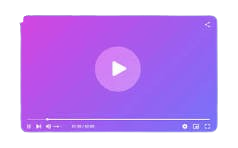
Microsoft’s official support for Windows 10 may have ended on October 14, but don’t panic if you haven’t yet upgraded your business to Windows 11.
Instead, take a deep breath and start creating an effective migration plan so your organization can transition to Windows 11 as smoothly and efficiently as possible.
A solid plan can turn a chaotic promotion into a smooth transition. When IT upgrades can make the difference between falling behind competitors and beating the competition, it’s essential to do it right.
Not sure where to start? Don’t worry. Read our nine-point summary of the steps you need to take – and then you’ll be able to start planning your successful switch.
Start by auditing your Windows 10 devices
Before you think about installation Windows 11 Think about the Windows 10 devices you’re currently using.
The good news? If your Windows 10 devices qualify, you’ll get a free upgrade to Windows 11. What’s so bad? Devices need 1GHz dual-core CPUs, 4GB memory, 64GB storage, TPM 2.0, a UEFI-based system with Secure Boot and some other features to be eligible.
Review your existing Windows 10 PCs and laptops, because you’ll need to determine which devices are eligible and which devices will need to be replaced with newer models or upgraded with new components.
It’s not just about evaluating which units meet the minimum migration requirements either. Even if some devices qualify, their age or condition may mean you want to upgrade anyway to ensure improved performance after the move.
Warranties for older hardware may have almost expired, too, or your leases may be expiring — both good reasons to update your hardware at the same time you upgrade to Windows 11, even if those older hardware can technically run the new operating system.
When auditing your Windows 10 devices, remember peripherals like docking stations, monitors, and printers. You will need to Check if it is compatible with Windows 11because it might be worth upgrading those.
Fortunately, there are some tools available from Microsoft that can make this process smoother. the Endpoint Configuration Manager It can provide your IT teams with a centralized view of eligibility – and it can be used to handle upgrades, too.
the Windows evaluation and deployment tools Packed with assessment, performance, compatibility, and deployment tools, Microsoft PC Health Check is suitable for use on individual devices.

Sort your programs
Any effective Windows 11 migration needs to consider software as well as hardware. You’ll need to create an inventory of applications used across your organization, including version usage, license ownership, and driver deployment.
You should identify the Windows 10 apps that are important to your business, and fully investigate Windows 11 compatibility for all the software you use in your business. It is useful to test apps in a controlled, virtual Windows 11 environment.
Survey your employees to learn more about their workflow, the features they use and their accessibility requirements so you can keep these important factors in mind when migrating.
If the apps you need are compatible with Windows 11, that’s great. But if you’re relying on software that won’t run smoothly on the new operating system, you’ll need to source or invest in alternative tools Extended security updates from Microsoft to buy yourself some time.
When you’re auditing your software landscape, don’t forget your Office or Outlook plug-ins, security certificates, and browser extensions, too; These are often just as important as the standalone pieces of software.
Take time to think about your networks: Make sure your networks will be able to handle the additional bandwidth that Windows 11 upgrade downloads require.

Be compliant with valid licenses
There is a third part of your IT estate that needs to be evaluated before migrating – licensing and management.
No matter how you use Windows, Microsoft 365, or other Microsoft services, you need to make sure you have enough licenses for your users and devices once the upgrade is finished.
If you’re migrating to a smaller company, you may be able to manually upgrade hardware through Windows Update. But in larger organizations with centralized management and licensing, it will be easier to manage an efficient and consistent upgrade through applications like Intune, with Entra ID is deployed to manage and maintain user profiles and identities.
Knowing your license image isn’t just important to ensure a smooth upgrade – it helps maintain your security posture and ensure you stay compliant with data protection regulations, too.
Remember, if you deploy Microsoft 365, licensing must be properly maintained there as well, unless you want employees to lose access to important tools like Word and Excel.
By evaluating your business software, licensing, and operating system health, you’ll be able to create a consistent Windows 11 image with apps, drivers, and licensing details. You can use this to continually upgrade all of your devices when you’re ready to make the move.

Create a comprehensive and accurate rollout plan
At this point, you should have a good idea of your hardware, software, and licensing status and should have a working Windows 11 image that you can deploy across your organization. Now it’s time to figure out the timing.
Before you start a broader Windows 11 upgrade, select a small, representative group of devices in your business to run a trial upgrade. By doing this, you’ll find out what’s working well, how you can improve it, and what risks you need to monitor before a full rollout.
Once your pilot has ironed out the kinks and helped you demonstrate an effective upgrade approach, you should perform the full upgrade in phases to ensure business continuity and consistent operations throughout the migration process – you don’t want to try to upgrade everything at once, encounter an unexpected issue and find that your entire business grinds to a halt.
Careful planning at this stage will ensure a smoother upgrade. Consider starting with your IT staff, because they are the ones who will be able to fix issues and troubleshoot other users – and be sure they will have the time and resources to handle the migration on a larger scale.
You can start with early adopters, move across your departments to upgrade legacy hardware, and then upgrade legacy hardware, modules, and systems with specialized use cases.
Alternatively, you can upgrade departments with flexible workflows or fewer critical applications early during the migration, and base your upgrades on quieter periods within your business.

Be careful with the data
If a lot of your hardware can be upgraded without replacing or upgrading components, you’re in luck — the process of migrating to Windows 11 should be smoother.
This is because in-place upgrades should preserve user data, settings, network access information, and most applications, as long as they are compatible with the operating system.
And if you are using a central management system such as Microsoft Intune, its upgrade options should allow you to deploy Windows 11 remotely with relative ease.
However, it is essential to ensure you understand your organization’s data landscape and put robust backup procedures in place.
Make sure you and your IT team know where important data is stored across your IT area, including user profiles, personalization settings, and more. No one ever wants something to go wrong in the Windows 11 migration process, but if important data is protected by robust backup and restore protocols, it’ll be easier to recover if you run into problems.

Support your security
Likewise, because Windows 11 has new security features, you don’t have to be complacent about security during the migration process — and afterward.
New and existing devices will only work with Windows 11 if they come with TPM 2.0, UEFI Secure Boot systems, and updated firmware. Plus, use BitLocker to ensure your storage drives are fully encrypted, Windows Hello for more secure logins, and Microsoft Defender for Endpoint protects your entire IT estate from a central location.
Make sure that your existing security tools, policies, and configurations will remain supported and effective when you move from Windows 10 to Windows 11. We recommend testing your antivirus software, encryption tools, and virtual private networks (VPNs) in virtual environments before beginning the upgrade.
Don’t forget that you’ll be running a mix of Windows 10 and Windows 11 devices during the migration process as well, so make sure you cover both operating systems until the migration is complete.

Communicate with your employees
Moving to Windows 11 is a big opportunity to improve productivity, security, and accessibility, but it can be a headache for employees who are already familiar with their Windows 10 workflow.
To combat this, make sure to use effective communication at every stage of the migration. Tell people what’s changing, why it’s important, and the timeline — and give them easy ways to ask questions and get help, if needed.
During the upgrade, provide plenty of updates so people know what’s happening, including a live status page. Be transparent about the issues and how to address them. Make sure you provide multiple, easy ways for people to communicate.
Once the migration is complete, make sure employees have training resources that will help them become familiar with the new operating system, and use surveys to collect feedback.
Keep the momentum going
These surveys can help you ensure that future IT upgrades are better, and this is an important part of the process – because you shouldn’t upgrade to Windows 11 and then stop providing support, improvement, and communication.
It is important to measure the effectiveness of the upgrade through employee feedback and data on how many devices you upgraded, how many devices had to be replaced, how long the entire process took along with information about budgets and the pitfalls and problems you overcame.
Use Microsoft apps, like Intune and Defender for Endpoint, to track progress, device reliability and security, and review important information with your IT teams. Also make sure you keep your Windows 11 devices updated when Microsoft releases patches, because you’ll enjoy new features while keeping your IT secure.
Continue to train your employees and ask them to provide feedback on surveys, and address weaknesses when they repeatedly appear in that feedback. And be sure to include regular security awareness training as part of the process as well.
Don’t rush!
Our final step to plan your migration to Windows 11 now after October 14thy The deadline has passed? Use less speed and more speed, because haste can backfire, leading to time-consuming errors that can cause problems for your business.
This may seem like a no-brainer when it’s important to upgrade as quickly as possible, but if you resist the urge to rush and plan a sound, thorough migration, it will be smoother, easier and more cost-effective – and you’ll enjoy better productivity and buy-in and support from your employees, too.
It’s essential to upgrade to Windows 11 if you haven’t already done so – but it’s equally important to do it right.
